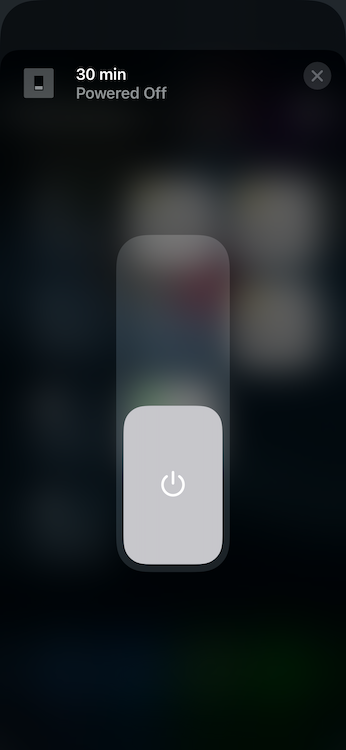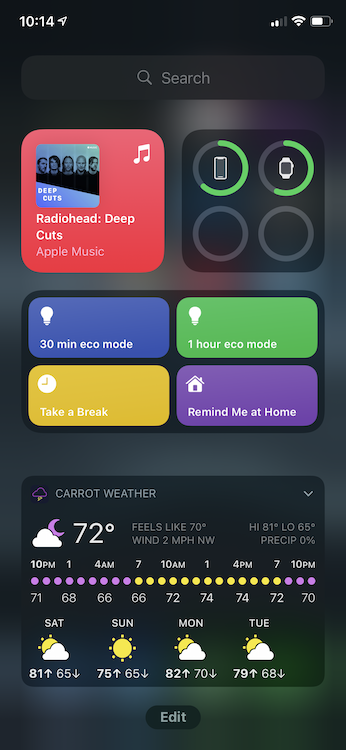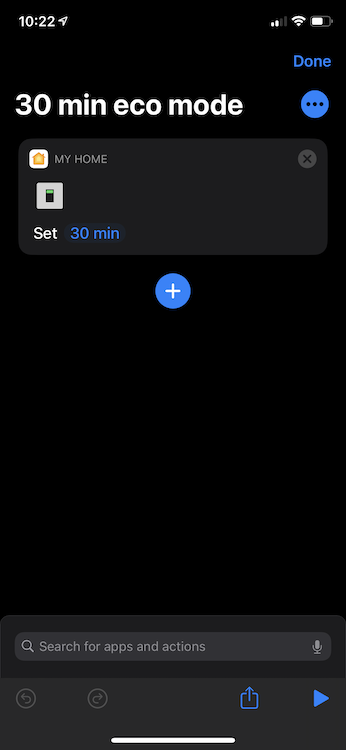A few months ago I moved into a new home with the 27-year old furnace right off the living room. I didn’t think anything of it at the time, but it has made it really hard to just watch TV because it is just way too loud. My wife and I have started using subtitles to make sure that we’re not just blasting the volume for our neighbors.
We have a Nest thermostatic, and can easily put it on eco mode to turn off the air but it’s always a pain to remember to turn eco mode back off so that the temperature of the home remains comfortable.
For awhile I’ve been putting the home in eco mode and setting a reminder on my phone to turn it back off when the show or movie ended. This “solution” had a few particular problems:
- It was tedious
- It made watching an extra episode hard
- I kept snoozing the reminders and not turning eco mode off
This may sound like a me problem, but it’s not. It was a huge problem with our home, and needed a strong technical solution.
Goal
I use an AppleTV as a HomeKit hub and wear an Apple Watch. I’m a big fan of the “raise to speak” Siri integration and regularly use Siri to turn on and off lights as I walk around my home. My goal was to be able to say “hey Siri, turn off the air for XX minutes.” I was looking for a solution that would:
- Be easy
- Not be tedious
- Be stable and reliable
- Take all pain and risk out of eco mode
Asking Siri to turn off the air so I could watch TV and then have it automatically turn back on seemed like the ideal solution.
To get started, I needed a way to get the thermostat into the HomeKit ecosystem. I found homebridge and the homebridge-nest plugin and finally had a viable path forward to watching TV in peace.
- Homebridge allows you to connect devices without existing HomeKit integrations to the Home app.
- Homebridge Nest is a plugin to bring the Nest into HomeKit with the creation of a HomeKit thermostat, an eco switch, fan switch, and temperature sensors.
Shortcuts
The standard Shortcuts app supports powerful automations between all kinds of apps and system services on iOS devices. I started with a prompt to ask the user for a number of minutes and then turn eco mode on, wait those minutes, and then turn it back off.
This would allow me to add the trigger to Siri and would allow for an easy “Hey Siri, let me watch TV for 30 minutes” or whatever prompt I set.
Unfortunately, all shortcuts running in the background are automatically killed after about 3 minutes. Unless I was watching less than 3 minutes at a time, this wasn’t going to be a real solution.
Better Delays
On top of allowing existing devices without HomeKit integration to be pulled in, Homebridge also allows virtual devices to be created and simulated in HomeKit.
Homebridge-Delay-Switch is a plugin that allows for virtual switches and virtual motion sensors to be created. You can create a switch that will automatically turn off after a set amount of time (say a 22min tv show). What is especially nice about the implementation is that when the switch turns off on its own, you can set it to automatically trigger a virtual motion sensor, but should you turn the switch off manually, the motion sensor will not be triggered. This makes it very easy to build an automation that can be aborted.
The one catch with the delay switches is that it was no longer a straight, single automation. I would need a way to turn the switches on, and then another action once they turned off. The two parts of the process were completely discrete actions.
Putting it Together
At this point I had a homebridge with the homebridge-nest, and Homebridge-Delay-Switch plugins, and Shortcuts to tie it all together.
My plan was to set up the following automation process:
Delay switch turned on
|
|--> Turn eco mode switch on
[Wait for delay to complete]
Delay switch motion sensor triggered
|
|--> Turn eco mode switch off
The delay switch plugin must be calibrated for a specific period of time through Homebridge. It is not dynamic. I went with 30, 60, and 120 minutes as the main trigger lengths to cover a 22 and 50 minute TV show and normal movie.
Those times mean that I had three switches and would have three “switch on” events to enable eco mode in response to and three “motion sensor” events to use for disabling eco mode. Multiple trigger automations are supported by HomeKit, but the UI doesn’t exist in Apple’s app. I used Eve instead when building the automations to keep it to two (on/off) instead of six (on/off for each delay switch).
Unfortunately, Eve only automates scenes so instead of being able to just say “when a sensor detects motion, turn this switch off” I had to create a scene in HomeKit with the switch off and then apply that scene in the automation. A bit silly, but the end result was the same.
At this point, all the pieces are in place. I set up the following automations:
Delay switch 30m, 60m, 120m turned on
| | |
V V V
Enable eco mode scene
(eco mode switch on)
Motion sensor for 30m, 60m, 120m triggered
| | |
V V V
Diable eco mode scene
(eco mode switch off)
Polish
With the new virtual switches added to my Home app’s “favorites” I was good to go. I went through the quick settings on my phone and found a giant switch.
I was hoping that I could 3d touch on the favorite itself to switch it on, but the action behavior was swipe down -> click home -> click item -> swipe on.
This met most of my original goals, but was a huge violation of #2. Not being tedious.
This is where Shortcuts comes back into play. The heavy lifting of the automation was already complete, but with shortcuts I was able to simplify tedious menu navigation into a single button press.
The ability to add shortcuts to a quick action list makes it even better. With this whole process complete I now have quick buttons on my phone to disable our HVAC for a short and safe period of time, and now I can finally watch tv in peace.
We’ve been using this new solution for about two weeks now and it has been a much more significant quality of life improvement than I expected. I am so happy with how this all worked out.